Gallery Editor
Build rich and compelling directories that promote chatbot conversations.
Configuration of galleries is accomplished using the Gallery Editor functionality of the Direqt Console, which provides a graphical editor for constructing the appearance of any number of galleries.
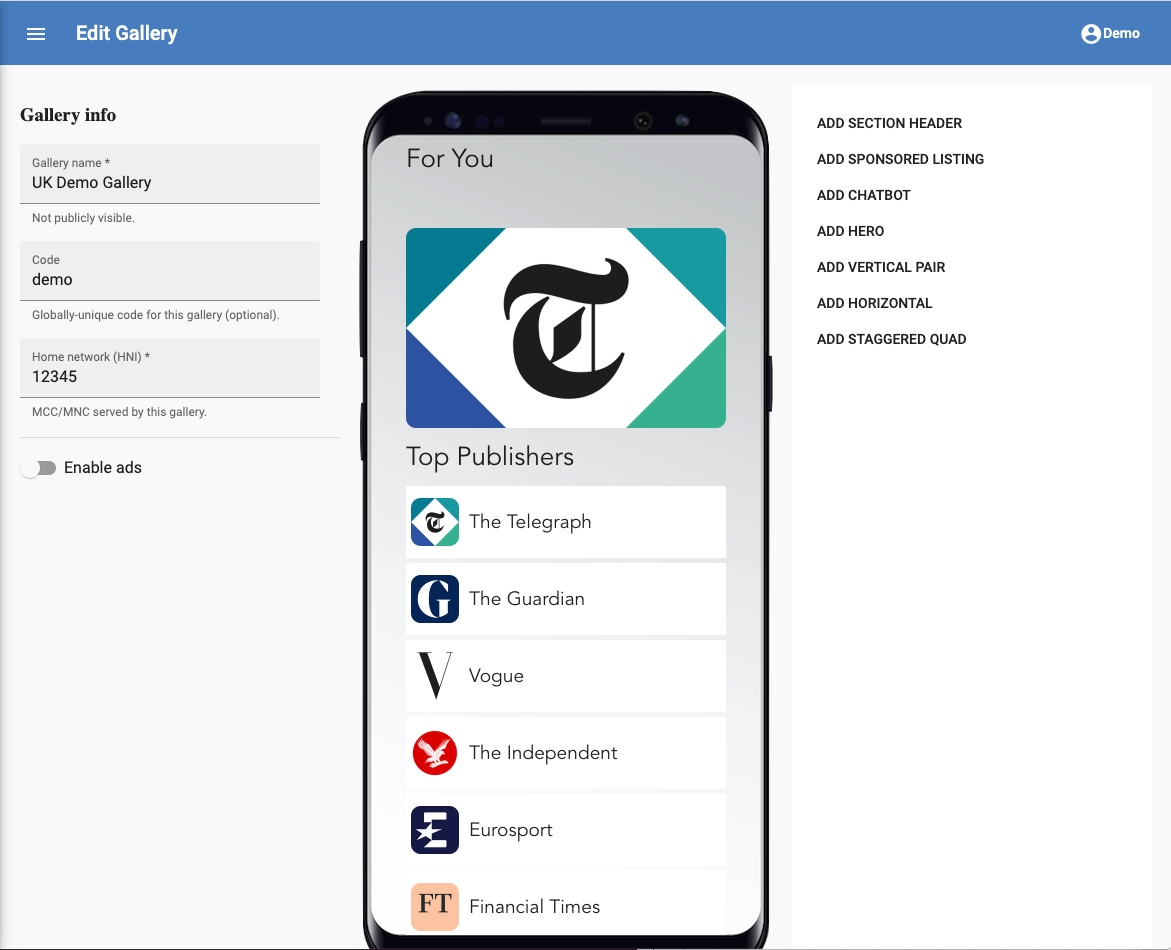
Galleries are, for the most part, just collections of chatbots, each of which is presented visually based on options you select in the Gallery Editor. You have a lot of flexibility in Gallery design, and you can define design elements such as colors and fonts to your specification.
To create a Gallery, simply navigate to the Galleries section in the main navigation, and tap the "CREATE GALLERY" option in the upper right.
The gallery definition consists of a sequence of re-orderable "sections", flowing from the top of the page to the bottom. There are various section templates, supporting different types of visual layout for chatbots. Each section contains from 1 to 4 chatbots.
To add chatbots to the gallery, tap the type of section you'd like to add from the toolbox in the upper right ("ADD HERO", "ADD VERTICAL PAIR", etc), and then select the chatbot(s) to include in the section from the drop down list provided. Once you've added a selection, you can select it in the layout emulator in order to adjust its properties or select a new image to associate with the placement.
To move a chatbot within the Gallery, simply drag it up or down as desired. To delete a chatbot, hover over it in the emulator and tap the trash can icon that appears in the lower-right.
In addition to static chatbot sections, the gallery editor provides a "SPONSORED LISTING" section. This section is like an ad unit on a web page -- Galleries will dynamically fill the space with a sponsored chatbot if one is configured.
Note
Not all accounts use Sponsored listings as described above. In many deployments, the management of sponsored lists (if any) is completely transparent to the user, and does not need to be considered when using the Gallery editor.
Other gallery properties
In addition to the visual elements that are visible to subscribers, galleries have a few properties that are useful for managing them:
Gallery name is simply a human-friendly name used to refer to the gallery in the console and in reports. Choose as descriptive a name as you like, for example "Sports-themed gallery for UK."
Code is a short, globally-unique identifier for the gallery that is used to tell the Chatbot Gallery which gallery it should display. There should be no whitespace or special characters in this identifier, as it is used as a query string parameter. "myco-uk-1" and "myco-es-3a" would be typical examples of appropriate codes.
Note
Gallery codes must be globally unique. Consider using a short company-specific prefix to each of your Gallery's codes.
Home network (HNI) identifies the MCC and MNC of the region served by this gallery. This corresponds to the five- or six-digit identifier assigned to a mobile operator network in a particular region, and is commonly referred to as the "ho" of subscribers on that network.
Enabling ads
Depending on the terms of your agreement with Direqt, you may see an option labeled Enable ads on each gallery configuration page. If present, this option allows you to configure parameters used to support the dynamic insertion of sponsored placements.
If this option is not visible, or is read-only, sponsored placements for your Gallery are either disabled or managed by Direqt.